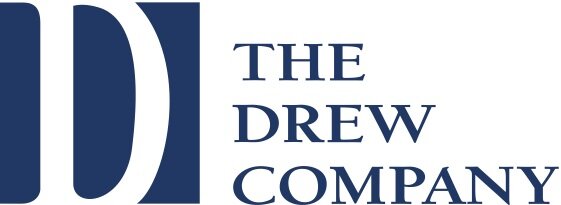Virtual events Frequently asked questions
Where can I join a ZOOM meeting?
On your phone, Mac, PC computer, or iPad
How can I join a zoom meeting?
You will receive an invitation with a link to the meeting. If you do not have a ZOOM app, it will launch automatically.
Do I need a microphone and a camera?
YES. If you don’t have a microphone or a camera on your device, you can use your phone. Just dial the numbers provided in the invitation. Check your computer first. Sometimes the microphone and camera are built in.
How do I get invited to a zoom call or zoom meeting?
When someone invites you to a zoom meeting or a zoom call you will receive a link like this by email or by text message:
Join Zoom Meeting
https://us02web.zoom.us/j/84329821234?pwd=ejF4R3VMY2JOK1JTT1lSQi9OZGo0UT0
Meeting ID: 843 2984 12345
Password: 318355
Do I need to download the app?
NO. It will automatically download when you join a meeting
I clicked on the link. Now what do I do?
Click on open zoom.us
Click on join with Computer Audio. If you are a first-time user, it is best to test the speaker and microphone, but you don’t have to.
Once you enter the meeting go to the bottom left corner and hover over the camera icon. Select show video if you wish to be seen.
Next to it you will see a microphone icon. Select the option use computer audio option. How to avoid my own background noise? You can mute and unmute yourself.
For this meeting, the host of the meeting will have the control to mute and unmute guests to avoid background noise.
Now you are ready to join a ZOOM meeting!
We look forward to seeing you at Seaside Stories on Saturday, November 7th at 8pm on ZOOM!!!